The alternative thank-you page is used to lead respondents prematurely to the end of the survey. This can for example be useful if the respondents don’t correspond to the desired sociodemographic profile needed for your research.
The respondents will only see the alternative thank-you page if they are branched to it.
Branching to the alternative thank-you page
- Sign in to CheckMarket.
- Open your survey and click on Edit.
- Click on the branching button
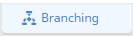 at the bottom of the page from where you want to direct respondents to the alternative thank-you page.
at the bottom of the page from where you want to direct respondents to the alternative thank-you page. - The branching window will open.
- As target page, select the alternative thank-you page.
- Add the necessary conditions to direct a certain respondent to the alternative thank-you page and click on Save.
If, for example, you wish to conduct a survey amongst a female population, the male respondents should screen out. In this case your branching will look like this:
Change the content of the alternative thank-you page
You can change the content of this thank-you page so it matches the tone and look of the rest of your survey.
- Sign in to CheckMarket.
- Click on the tab Surveys.
- Open your survey and click on Edit.
- Scroll down to the alternative thank-you page and click anywhere in the text to modify it.
- Type your changes or click one of the options in the task bar that appears to change the design, add variables, insert an image, etc.
- Click somewhere else in the survey to save your changes.
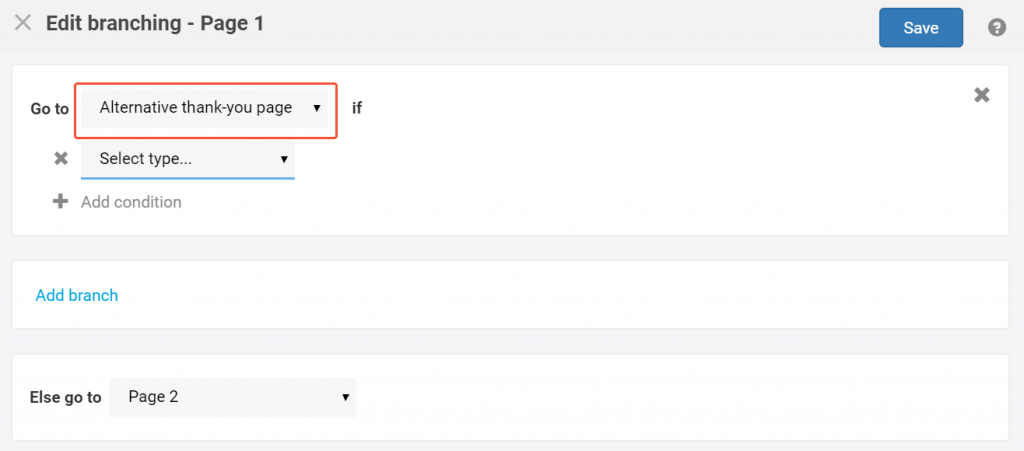
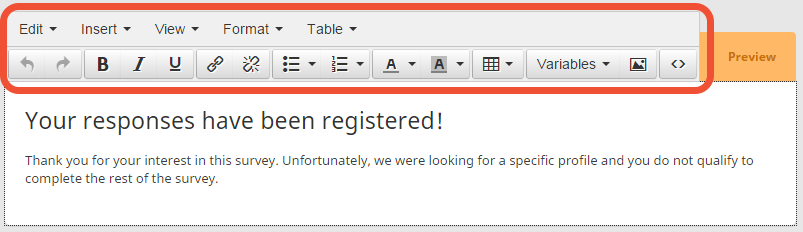
2 comments
Join the conversationBryan - September, 2017
For quotas, how do you change the Alternative thank you page text? On the edit screen the Alternative thank you page only appears if you add routing for it.
Nadia De Vriendt - September, 2017
hi Bryan, you’ll indeed need to make it appear first by adding a routing to it. But you can use a ‘dummy’ branch that’ll never be true, for example by using the condition ‘if question x is empty’ for a mandatory question. That way the alternative thank you page will appear and you’ll be able to edit it.