Working in surveys with hundreds of questions can be challenging. Learn how to save lots of time from these tips to work faster that we have garnered from our own experience:
Use a modern browser
Modern browsers are much, much faster. The difference can really add up! Shave a tenth of a second there, a second here and that can add up to many minutes you save. A long survey of 100 questions loaded into the editor can take 8 seconds to load in Internet Explorer 8 and only 1.5 seconds in Chrome which is our favorite. Firefox is also fast. Make sure to keep your browser up to date. Use a recent computer as well. The faster your processor, the faster pages will load.
Use page titles
Page titles will save you tons of time. Respondents don’t see the page titles, they are only used in the editor. A meaningful page title is the basis for a lot of the other tips here.
It will also make it easier to review your branching and page display logic because the conditions will refer to your page titles instead of a page number, such as, instead of “branch to page 6“, you see “branch to demographics“. That has more meaning which results in less errors.
Collapse pages
This is the number one tip here! It will save you the most time. Collapsing a page means that you see only the page and not the questions on it. You can collapse all pages at once by following these steps:
- Go to the Edit screen of your survey.
- Click on the blue tab in the top right Actions.
- Click on the button Collapse all pages.
When you do so, the question editor page will load much faster. You can then go on working by expanding only the page(s) you need to work on. Since you only see the page and not the questions, the page title becomes critical.
In order to expand a single page, click on Actions in the top right corner of the page and select Expand.
You can also do the opposite and click on the page number again and select Collapse.
It’s also extremely helpful when you wish to review your branching and page display logic as these settings will still be visible after collapsing. And since the page names will be used in your logic’s settings you will immediately know which page a respondent is taken to after providing a certain answer, and you will also immediately see whether this is the correct page or not.
Use inline editing
Using inline editing instead of going to the question’s edit page also shaves off quite some loading time.
Simply click on the text of the question so a miniature toolbar appears. You can use it to easily put text in italics, underline text, change the color, etc. You can even access the question’s HTML code via this toolbar.
You can make the necessary textual changes by just typing them. When finished, click anywhere else in your survey and the changes will be saved immediately.
A message at the top of the page will confirm the changes. You can undo your last change by clicking on the link Undo.
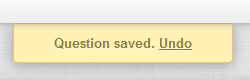
Copy pages, not questions
When you need to repeat a block of questions several times, place one block of all the questions on the same page. Collapse all pages. Copy that page for each block you need. Then go in and add page titles and split each page. That is much faster than copying each individual question.
Translate later
This a good tip for any survey. Create your survey first in only one language. Really get it right. Show it to colleagues, test and test again. Once it is 100% complete, don’t translate it in the editor, but use our Excel translation files.
Don’t forget the respondent
Respondents have a limited attention span. If a survey is too long, respondent fatigue can set in and respondents may stop before the end, or just start answering without considering each question (straight liners). The next time you send them a survey, they may not open it again, remembering the last long survey from you. It is better to send more smaller surveys at different contact moments. For instance, when they get a delivery from you or after a contact with your helpdesk, etc.

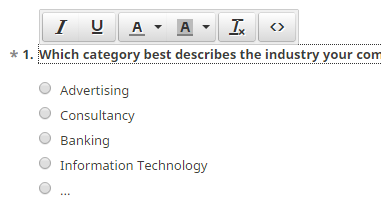
Leave a Reply