Sometimes you may wish for respondents to upload files, such as videos, pictures, documents, and sheets, to your survey. This is possible by adding an Upload question to your survey. Uploaded files from respondents are available until the respondents who uploaded the files or the corresponding surveys are deleted. Uploaded files can be no larger than 100mb per uploaded file.
Add the upload question
- Add a new question to the survey
- Scroll down until you get to Special types.
- Select Upload.
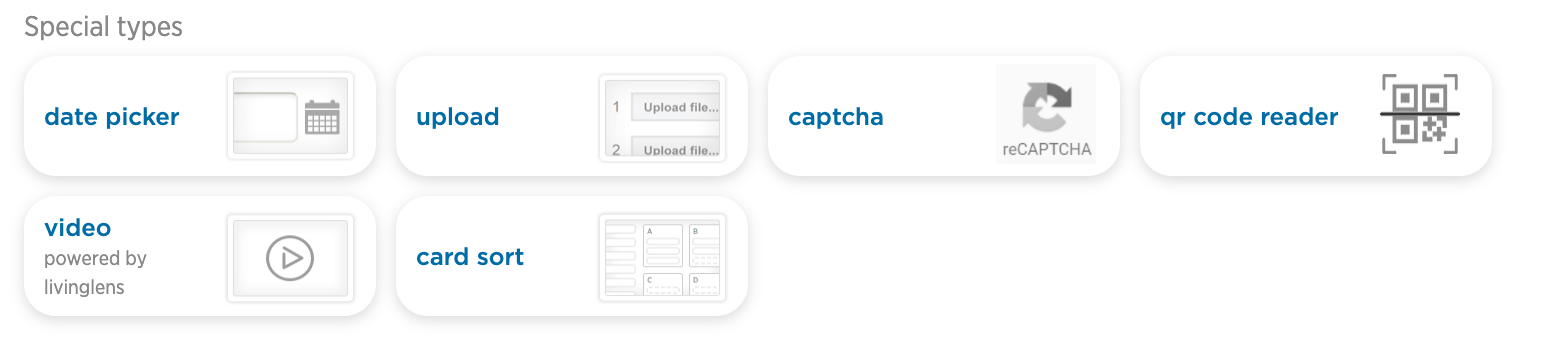
- Type your question and decide on the number of uploads respondents will be able to do. Each line in the Prompts box represents an upload.
- Click Save.
After you’ve launched the survey, you’ll find a link to these uploaded files in the reports.
You can also select the download type Respondent uploads in the Download results page. This file will give you all uploaded files in one single zip file. You can find more information on the following page: Downloadable report types.
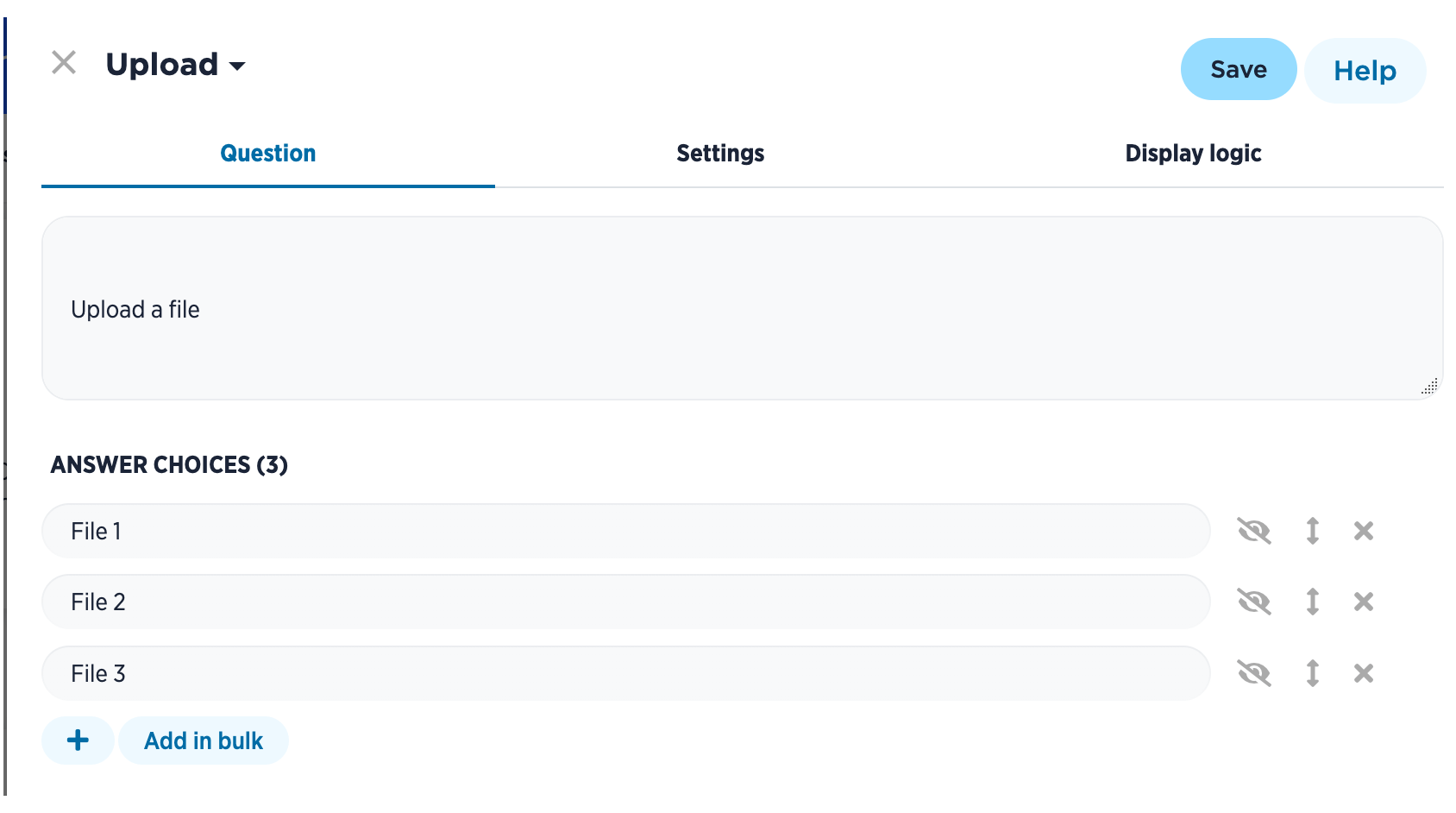
Supported file types
The following file types can be uploaded via the upload question:
- Images: jpg, jpeg, png, gif, svg
- Office files: xls, xlsx, doc, docx, ppt, pptx, pps
- Video: mp4, webm
- Audio: m4a, aac, mp3
- Other: csv, pdf, ics, ico
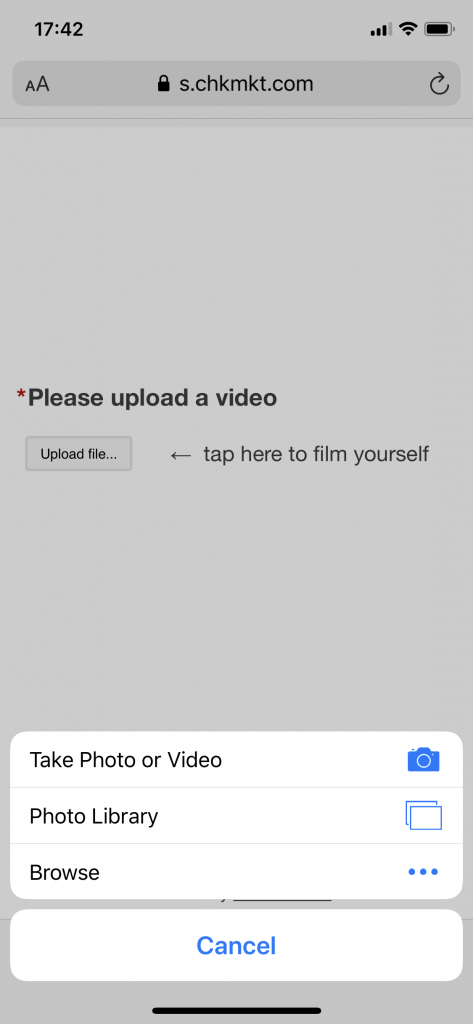
Leave a Reply