Privacy laws, such as the GDPR (see Article 7 – “Conditions for Consent”), require that data subjects have consented to processing their personal data. Therefore, when creating a survey that asks for personal details, or where you import personal data along with the contacts, it is not only important that you let your respondents know what their data is going to be used for, but also to ask for their permission if required by law.
Conditions for consent
Where processing is based on consent, the controller shall be able to demonstrate that the data subject has consented to processing of his or her personal data.
One of the ways to comply, is by adding a consent question to your survey.
But, of course, first you’ll need a Privacy Notice where you explain what is going to happen exactly with the personal data. In the CheckMarket platform you can easily add such a notice by activating the survey setting Show privacy notice in footer. Once activated a link to your very own privacy notice will be shown in the footer of the survey and email invitation.
Create a Privacy notice for your survey
- Go to the survey.
- Click on Settings and then on Options.
- Tick the box next to Show privacy notice in footer.

- Two additional buttons will appear:
- Click on Edit to type your privacy notice text and Save it. Is your survey multilingual? Repeat for each language.
- Click on View to review what the privacy notice page will look like to your respondents.
- Click on Save at the bottom of the Options page.
From now on there will be a link to this Privacy Notice at the bottom of each survey page and email invitation. You can also link to it in a question or elsewhere by adding the variable {{survey.privacyNoticeUrl}}.
TIP: If you often make similar surveys, it may be interesting to create a reusable privacy notice template at the account level. The account manager can do this at Account > Legal & Compliance > Privacy Notice.
If a survey owner or account manager activates the privacy notification at thesurvey level, the text of this template will be displayed. They can override it at the survey level and also see an option to reset to the privacy notice set at the account level.
Create a consent question
Once you’ve created the Privacy Consent page, you can request explicit consent for this notice by adding a consent question.
- Go to the survey.
- Add a new question where you want to put this consent question, preferably at the beginning of the survey.
- Select the multi-select question type.
- Type your question.
- Put the cursor where you want to put the link to the Privacy Notice. Then click on the Variables drop-down menu and select Privacy Notice.
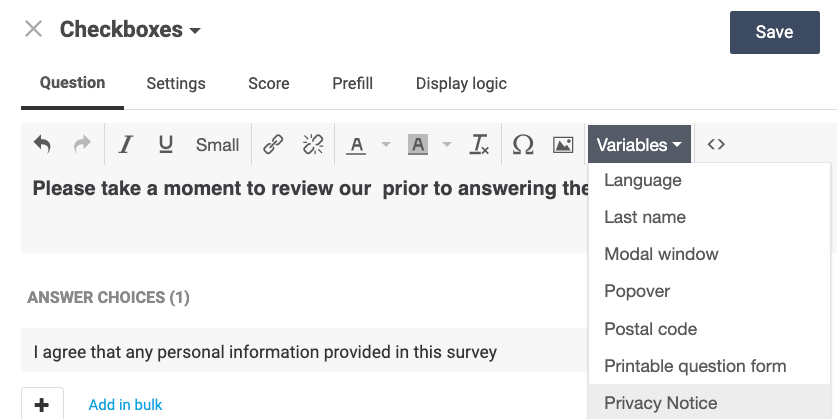
- The word Privacy Notice will appear and will already be a link to that survey’s Privacy Notice page.
- Add only 1 answer option where the respondent can consent to your privacy notice.
- Make sure this question is mandatory.
- Click on Save.
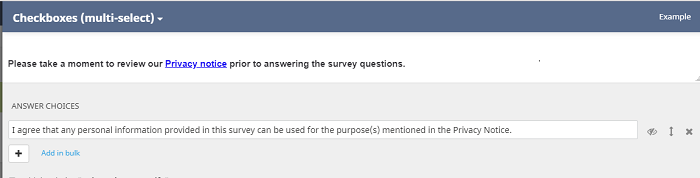
This way the respondent will not be able to continue the survey prior to giving their consent. Additionally you will be able to demonstrate that consent was given as this consent will be registered in the survey reports and you’ll be able to access it through the individual respondent report.
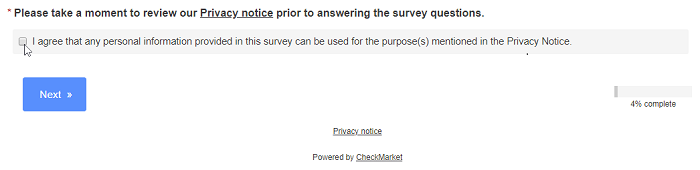
Note: You should also seek independent legal advice relating to your obligations under the GDPR, as only a lawyer can provide you with legal advice specifically tailored to your situation. Please bear in mind that nothing in this article is intended to provide you with, or should be used as a substitute for, legal advice.
Leave a Reply