You can take a specific element from a survey report and embed it into your own website or intranet in an iframe. This is sometimes done to add an element to one of your own existing dashboards or to show the result of a question on your website.
Steps to embed an element:
- Click on the element you wish to embed in the view area or element list.
- Click on the menu icon
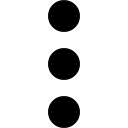 in the top-right corner of the properties pane.
in the top-right corner of the properties pane. - Select Embed.
- Auto-height: Force the chart to scale to the height of the iframe.
- Show title: Show or hide the title in the embedded element.
- Show comment: Show or hide the comment in the embedded element.
- Language: Select the language to use for the embedded element.
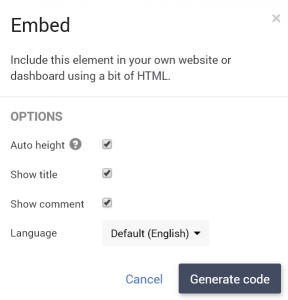
Once all settings are to your liking, click on the Generate code button to generate the iframe code. Click on Copy to copy the full HTML code and paste this code into the web page or CMS where you wish to embed this element.
API
If you need total control of the layout or just need a specific number from a CheckMarket survey, like e.g. your NPS score for the last thirty days, you can request it from our API and integrate it into your own dashboard that way.
More info:
https://api.checkmarket.com/
Leave a Reply