Turn any survey into a quiz, test or exam by adding scoring! Or apply it in your HR surveys, use it as a classification in product or customer surveys, etc. When people answer a question, you can tell them whether they got the answer right, or keep their scores to yourself. You can use the score in branching, page-display logic, prefilling, notifications, piping, reports and more.
Setting the scores
You can assign both positive or negative values. You can also use decimals up to 2 decimal places!
How to set scores for a question:
- Go to your CheckMarket account
- Open your survey
- Click Edit.
- Create or edit a question.
- Enter the answer options.
- Click on the Scoring tab.
- Enter the Point values for each answer option.
- Click on Save.
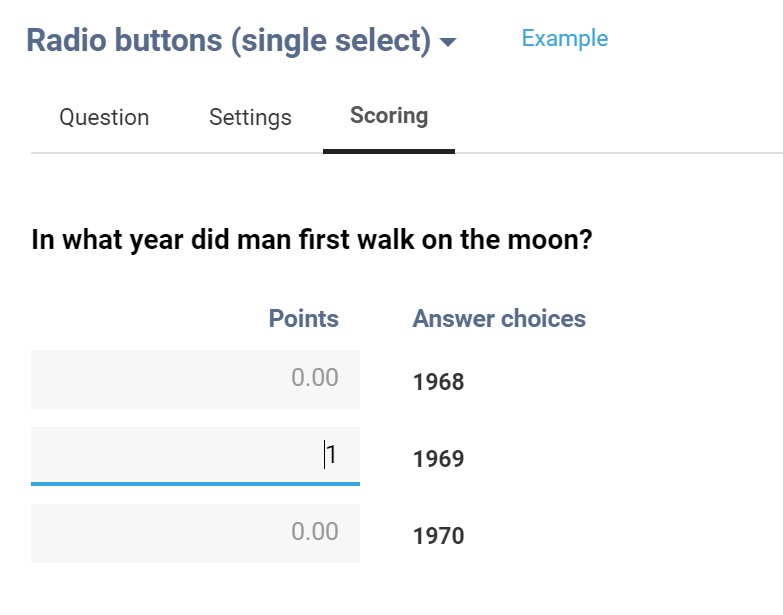
Showing score back to the respondent
You can show the respondent’s score, the max score possible and their score percentage using variables in the survey itself and also in notifications.
| Variable | Returns | Survey | Notifications |
|---|---|---|---|
| {{respondent.score}} | The respondent’s score. | X | X |
| ({{respondent.score.percentage}}%) | The percent of the total points that a respondent got. | X | X |
| {{survey.maxScore}} | The total of all points available. | X | X |
For instance, insert the variable ‘Score’ on the thank-you page. This will add the above variables in this pattern: score / max (%):
Your score is {{respondent.score}} / {{survey.maxScore}} ({{respondent.score.percentage}}%)
You can then edit or style the text as needed.
To see all available CSL survey variables follow this link.
Show feedback based on answer
During a survey, you can show different messages depending on if a respondent got a question right or wrong on a previous page using the CheckMarket Scripting Language, CSL. Here is an example you can place in a ‘text/media’ element in your survey on page 2. It checks if the score that the respondent got on question 1 is zero.
{{#if (eq respondent.questions.1.score 0)}}
You got question 1 wrong :(
{{else}}
You got question 1 correct! Great job!
{{/if}}
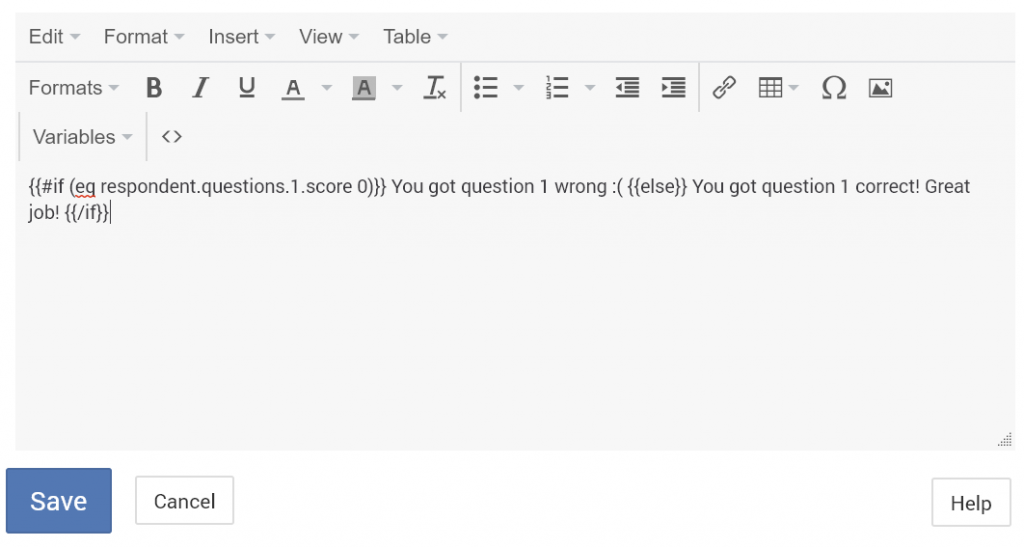
Use the score in logics
You can use a respondent’s score in different kinds of logic in your survey. The score can be used in branching, page-display logic and in the conditions for notifications.
If you would like to show different pages depending on a respondent’s score, you could use page-display logic. For instance, in a quiz, test or exam with a maximum of 10 points, you can show a different message to respondents that got an 8 or more, one to respondents that got 5 to 7 and one to respondents with less than 5. You can do that by putting each message on a separate page and by using page-display logic to only show each page to respondents that have scores that fall in those ranges.
Scores in results
The individual scores for each respondent can be seen on the respondents overview and also in the raw data download in Excel, or CSV. They also appear at the top of the individual respondent reports.


Leave a Reply