While importing contacts you can link up to 20 custom fields to any contact metadata that do not match any of the predefined fields. These custom fields can be used for all sorts of data. That is why it is useful to change your custom field name so that their contents are clear to everyone with access to your survey or your reports.
Rename custom fields
You can always rename custom fields while importing your contacts. In order to do so at a different point in time, please follow these steps.
Via the distribute overview
- Go to the survey and click on Distribute.
- Click on Email, SMS or Paper.
- Click on Custom Fields.
- Put the names you wish to use into each text field. then click on Save.
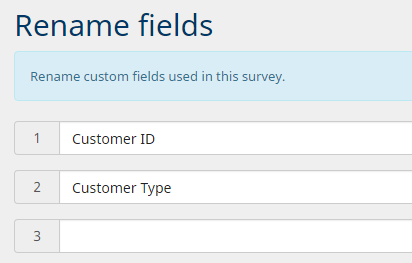
- The changes are immediately visible in the contacts overview.

Via the contact overview
- Go to the survey and click on Distribute.
- Click on Email, SMS or Paper.
- Click on Contacts.
- Click on
 to open the list of available columns.
to open the list of available columns. - Click on the pencil icon next to a custom field.
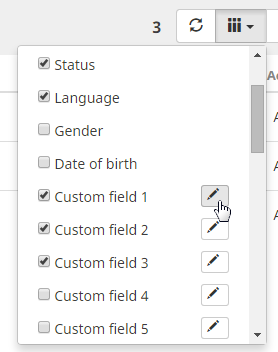
- Add the names you wish to use for the custom fields.
Fields you leave empty will retain their generic custom field name.
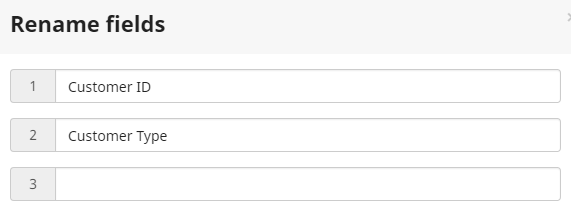
- Click on Save.
The new names will be visible in your contacts overview as well as in the Advanced Filtering options in the report with charts and filters, which will make your reporting easier and more clear.

When using custom fields in your email invitations, reminders or surveys, you can easily select the variables from the drop-down menu Variables. The names you gave the custom fields will be used in this menu. You can still type the variables yourself. Make sure to use the default variable {{contact.customfields.x}} in this case. The “x” represents the number of the custom field.
Just like you can use data labels to refer to questions in variables, you can do the same for custom field names, e.g. if you have renamed custom field 1 to ‘department‘ then the variable will be: {{contact.customfields.department}}.
2 comments
Join the conversationNickela - October, 2018
When inputting custom fields into an email does one need to add the ‘x’ mentioned in this post? the ‘x’ is not mentioned in any other help center post that I have come across so far.
Nadia De Vriendt - October, 2018
hi Nickela
When inputting the custom field variables you replace the ‘x’ by the number of that custom field, e.g. the variable for field 1 is {{contact.customFields.1}}
, field 2 is {{contact.customFields.2}}, etc.