One of the strengths of the CheckMarket survey tool is that multiple users can work on the same survey. You can add an unlimited number of users to your account, at no additional cost. And you decide per user which surveys this person is allowed to see.
When you create a new survey, you can also give additional access rights on the survey level to those users who don’t have access to all surveys yet by default.
The steps described in this article are only available to the account administrator, user administrators, or the survey owner.
Granting users access to surveys
To change permissions for your survey, complete the following steps.
- Open your survey.
- Select Settings from the survey options menu.
- Select Permissions.
- The Permissions page lists all of the people who can access this survey. By default, you’ll see the account administrator and all users with access to all surveys. You cannot change permissions for these users. Click Add in the top right corner of the page to give a user access to this survey.
- Select the user from the dropdown. If the user is not listed in the dropdown, click New user and follow these steps.
Removing survey permissions for a user
To revoke access to a survey for certain users, complete the following steps.
- Complete steps 1-3 in “Granting users access to surveys” above.
- Click Actions next to the user’s name and select Remove.
This only removes access to this survey and not to the entire account. To remove access from the entire account, go to Account > Users. Only account administrators and user administrators can remove users on the account level.
If you don’t see the Remove option, this means that you can’t revoke access for this particular user, which may be based on one of the following reasons:
- This person is the account administrator.
- This person has access to all surveys in the account by default.
- This person is the owner of this survey.
Contact the account administrator to change survey permissions if necessary.


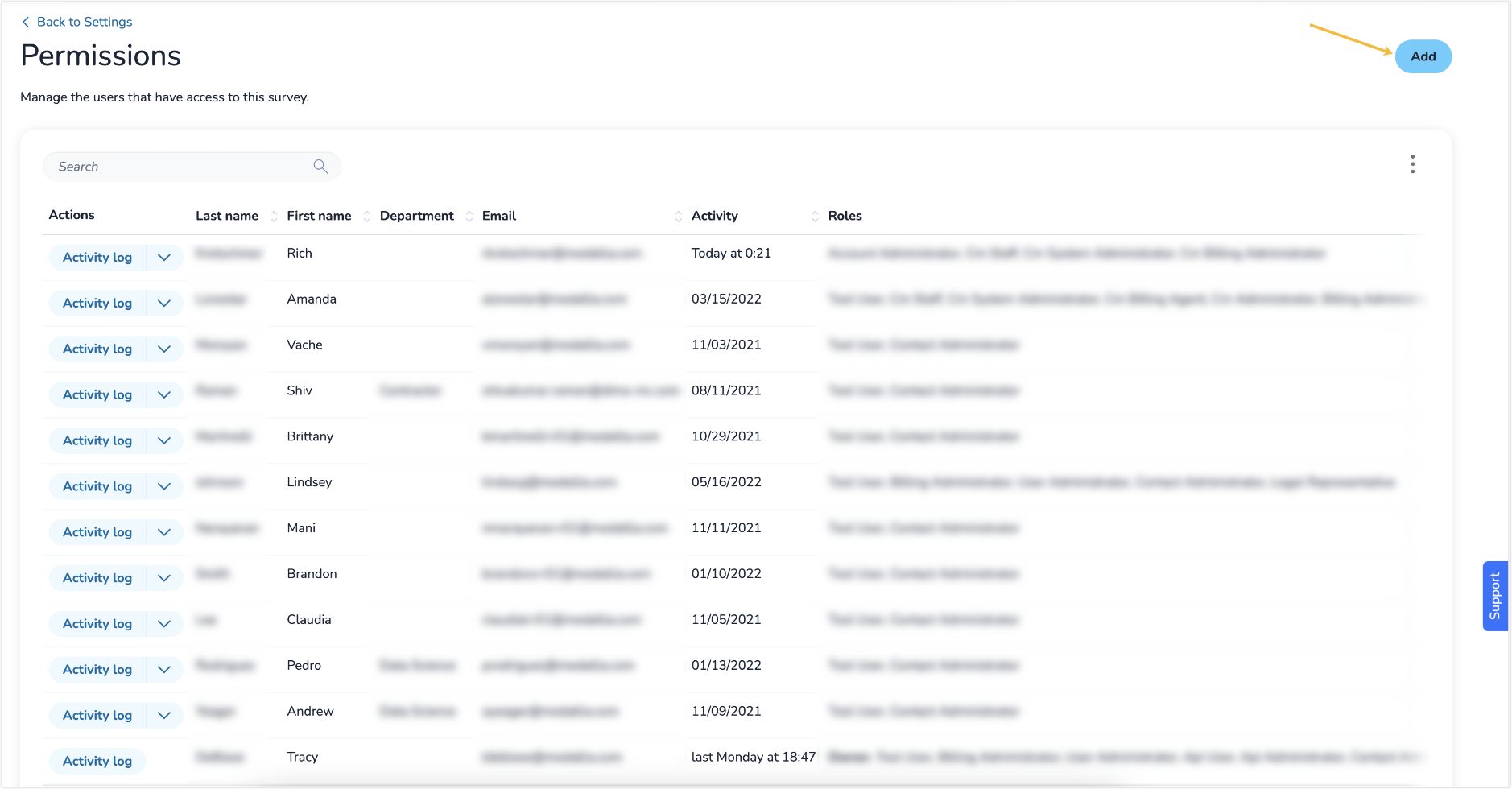
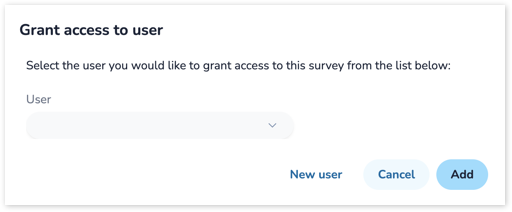
Leave a Reply