Before sending an email invitation to your contacts, you can first send an example to yourself, or a colleague.
The information in this article is only applicable to email invitations sent via CheckMarket.
There are different ways in which you can see or send an example of the email invitation:
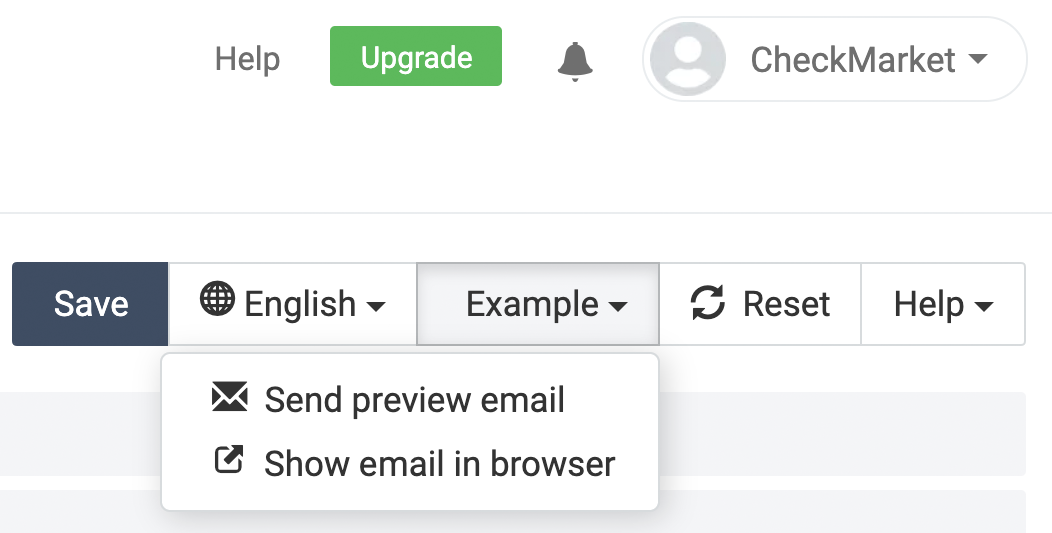
Preview the invitation in your browser
Preview the invitation as a contact
In order to be sure that you’ve used all the variables correctly and that they match the sentences used in your email body you can also preview an example of the invitation in exactly the same way a contact would see it.
- Click on Distribute > Email and then on Contacts.
- Click on Actions next to the contact you want to preview the invitation for.
- Click on Mail preview.
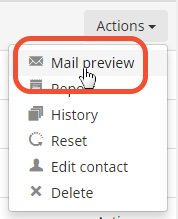
The email invitation now opens in a separate browser window, but with all variables filled out with all data that you imported for that specific contact. If you wish to verify the variables for another contact, simply repeat the steps above and click on Actions next to that contact’s name.
Send an example of the email invitation
Of course, you’ll also want to verify what your invitation looks like within your own email client. That’s possible, too, by sending yourself or a colleague a preview email:
- Click on Distribute.
- Click on Email.
- Click on Email invitation.
- Click on Example > Send preview email
You will now see the following screen:
(2) Name: always fill out the addressee’s name, as it will be used as the salutation in the example.
(3) Language: when you have created a multilingual survey you can select the language in which the preview needs to be sent. We strongly advise you to send an example for every language you have created your survey in.
(4) Custom fields: if you have added variables to your email invitation, you’ll be prompted to fill them out manually. When you’ve renamed your custom fields, those names will be shown here.
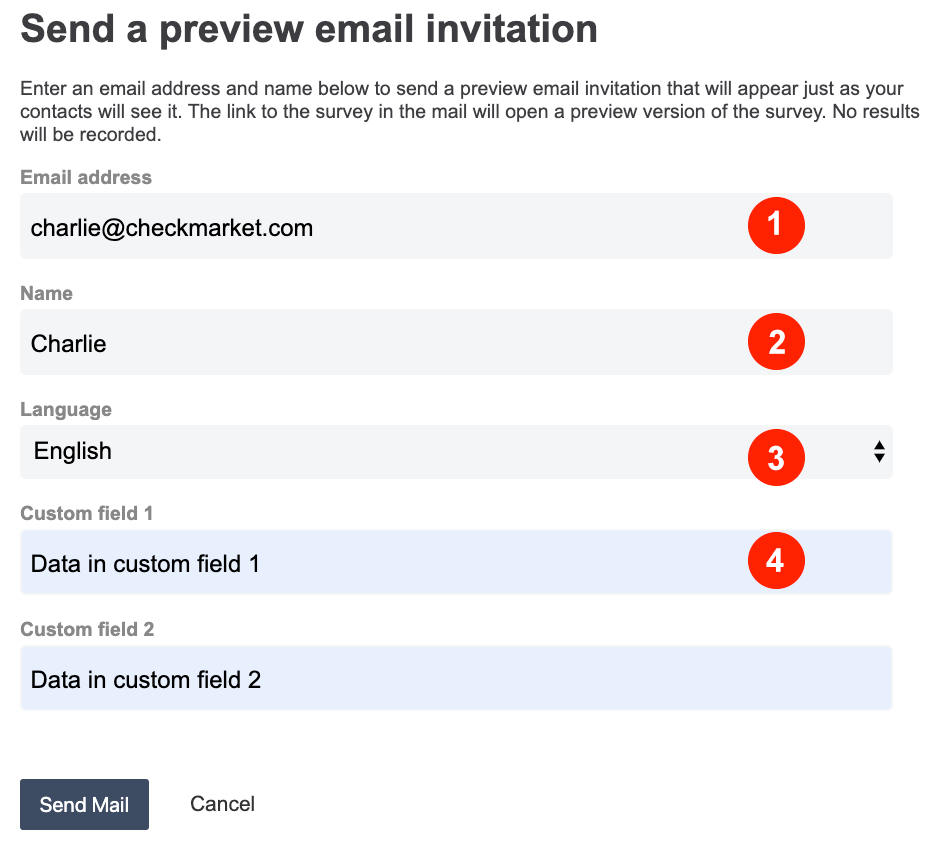
- Click on Send Mail.
- Repeat steps 4 to 6 for every email address you want to send an example to.
This example of the email invitation will contain a link to the preview version of your survey. You can use this to test your survey as well. No results will be recorded.
Leave a Reply