As soon as a survey is closed, you will receive an email to inform you. At that point, you may choose to reactivate or relaunch the survey, for example if you are expecting additional responses, or if your response rate is lower than initially expected, or you simply want to give your respondents more time to answer.
Reactivate your survey
- Sign in to CheckMarket.
- Click on the Surveys tab.
- Click on the survey you wish to relaunch.
- Click on Distribute and then select Reactivate survey.
- Set your new end date and time and click on Launch survey.
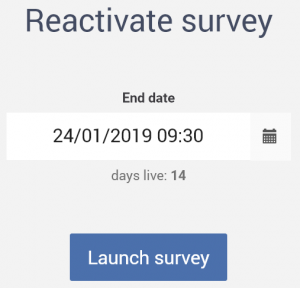
- If there are additional costs you will be asked to confirm these before your survey is relaunched.
If you are on the legacy “per month” model, please note that if you relaunch a closed survey a few weeks after the initial end date, the time in between this end date and reactivation date will be counted towards your total hosting time.
Leave a Reply