You can choose to show question numbers to your respondents or not. By default the numbering is turned off. Often it is better not to show the numbering, for example when your respondents skip certain questions due to of branching or page display logic.
You will always see question numbers while in the Edit page of your survey or while looking at the report with graphs and filters, even when this option isn’t ticked. When you click Preview you will see the survey in exactly the same way as your respondents do. When the option to show question numbering is not ticked, you will not see any numbers in the preview version and vice versa.
Turn question numbering on
In order to show question numbers in your survey, please follow these steps:
- Sign in to CheckMarket.
- Open your survey.
- Click on Settings and then on Appearance.
- Click on Show / Hide screen elements tab.
- Tick the option Show question numbering.
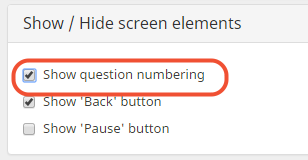
- Click on Save.
When you click Preview in the top right corner of the screen you will see the question numbers in your survey.
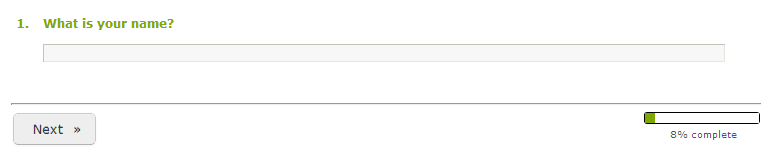
Turn question numbering off
In order to turn the question numbers off again, please follow these steps:
- Sign in to CheckMarket.
- Open your survey.
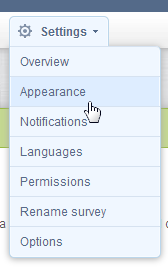
- Click on Show / Hide screen elements tab.
- Untick the option Show question numbering.
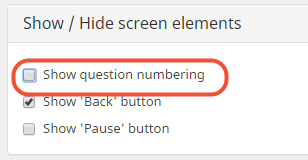
- Click on Save.
When you click Preview in the top right corner of the screen you will see the question numbers in your survey.
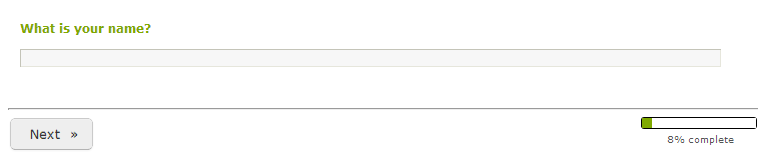
Leave a Reply