If you used CheckMarket’s Targeted panel manager to create and purchase one or more panels for your survey, you can track your project’s progress while the survey is actively fielding to your survey panelists.
Any panels that you have purchased for your survey will appear in the Purchased Panels table within your survey’s Targeted Panel Manager, where you can monitor the status of each of your panels.
This table contains the following properties:
- Panel Name — Name that you have assigned to your panel project.
- Country — Country in which your panel is fielding.
- Order Number – ID of the purchase order for your given panels. Any panels that share the same Order Number will be invoiced together once all panels within the order are finished.
- Completes — Actual number of completed responses you have received for this panel so far.
- Responses Required — Number of responses you initially requested upon your panel purchase.
- Approved by — User who approved the purchase order for the panel.
- Approved on — Date and time for when the panel purchase order was approved.
- Status — Current status of your panel. See “Panel statuses” below for details on the possible panel statuses and what they mean.
- Max — Maximum cost allowed for the panel project that was agreed to when requesting the panel invoice. See “Monitoring panel progress and adjusting maximum cost allowed” below for details on how to increase the maximum cost allowed.
- Cost — Actual total cost you have accrued for the panel project so far.
- CPI — Current actual CPI (cost per incidence or cost per response) at which your panel is fielding.
Monitoring panel progress and adjusting maximum cost allowed
As your survey is fielding, we recommend that you monitor each panel’s progress by using the Purchased Panels table.
If your actual overall cost is approaching the maximum project cost that you set, yet your number of survey completes is still much lower than the number of responses you requested, you can ensure that your survey continues fielding by increasing the maximum cost per complete (CPI) for a given panel project. To do this, click Order number on the Purchased Panels table and adjust (increase) the number in the Maximum CPI field.
Panel statuses
Panel projects can have the following statuses:
- Draft — Panel has not yet been purchased.
- Request Pending — Panel has been purchased but the panel supplier has not distributed the survey yet. If your panel is in this status, you can cancel your request by clicking Close on the Purchased Panels page.
- In Progress — The survey is actively being distributed to the selected panelists. You can pause or close a panel in this status.
- Paused — The project is still live yet the survey is not being actively distributed to the selected panelists. You may resume panels that are in this status.
- Closed — The user has stopped distributing the survey to the selected panelists. You cannot reopen or resume a panel in this status.
- Expired — The survey has been fielding for 60 days for a particular country/panel; the panel will automatically closed at 12:00am on the 61st day, in the account admin’s time zone. You cannot reopen or resume a panel in this status.
- Complete — The project has reached its desired number of completes and the survey has stopped being distributed to the selected panelists. You cannot reopen or resume a panel in this status.
Paying for your panels
Once all panels within a given Order Number have been completed for any reason (whether the panel reaches the Complete, or Expired status; see “Panel statuses” above for additional information on statuses), you will receive an invoice containing all panels within the order, according to the Purchase Terms for CheckMarket Panels. The invoice will be sent to the email address of the CheckMarket account holder (billing administrator), who must pay the invoiced amount in full, including any additional Tax/VAT that has been applied on top of your original estimate.
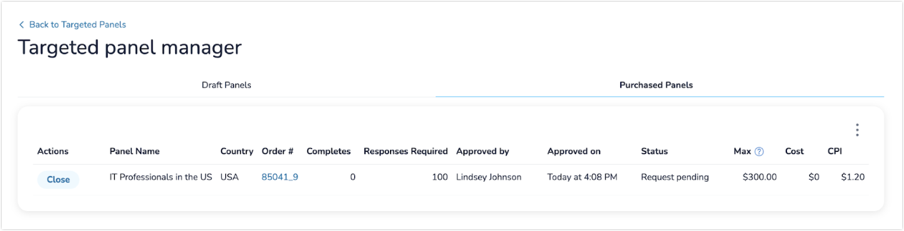
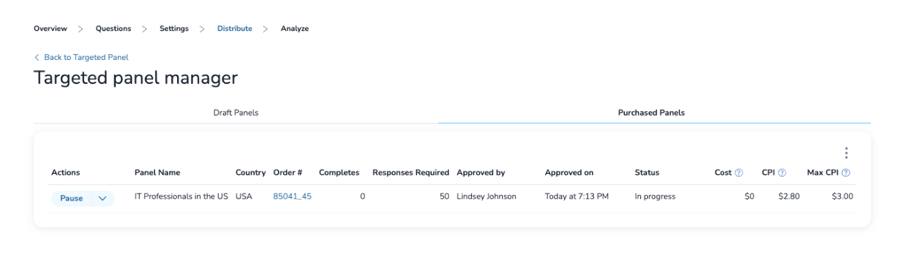
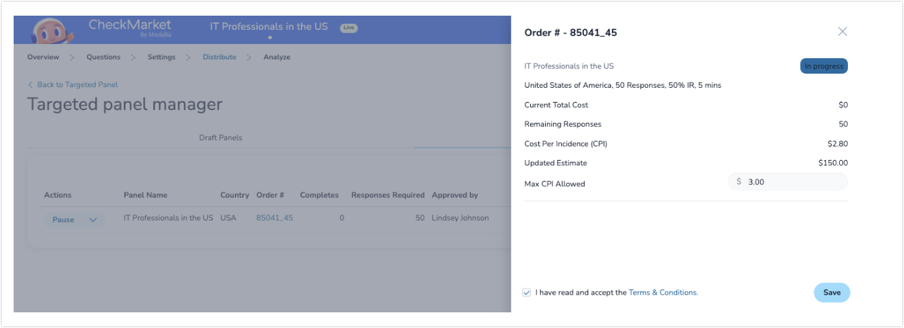
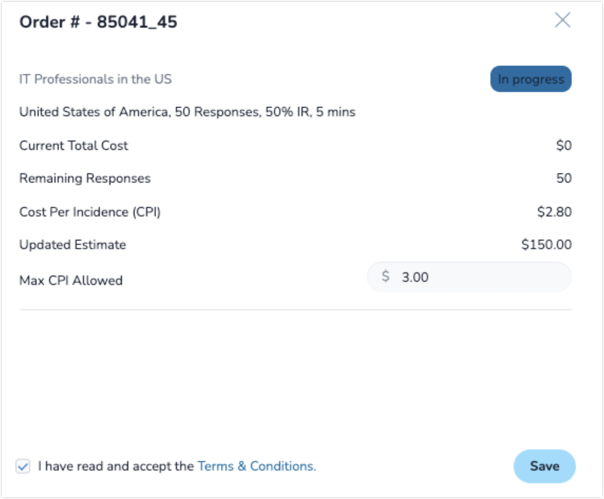
Leave a Reply