Adding a password to your survey may come in handy when you invite contacts via your own email tool or via paper invitations, yet you want to be able to match the responses to the respondents, or you want to pass metadata into the survey.
At the same time you are sure that only the people you have emailed or written will have access to your survey.
There are three ways in which your contacts can sign into the survey:
- Using a combination of a user ID and password.
- Using only a password, where the password is generated automatically by the CheckMarket platform.
- Using only a password, where you decide the passwords yourselves.
Generate a unique ID and password
CheckMarket will generate a unique ID and password combination for each contact that you import into your survey. Before following the steps below, prepare your excel file. Make sure that you add all metadata to this file that you wish to use in your analysis. When you want to set your own passwords, add these to a separate column. This column will be imported into custom field 1.
- Go to the survey and click on Distribute.
- Click on Add/remove channel.
- Tick the options Paper and Contacts.
- Click on Save.
- Go back to the Distribute and click on Paper. You will now see the following options:
- Click on Contacts and import your contacts without an email address. When making use of your own passwords, assign this column to custom field 1.
Download sign-in codes
Once the import is finished, click this option to download the unique IDs and passwords of all of your contacts. You can use this file for a mail merge with your own email tool or MS Word. When using a password-only sign-in option, you can simply ignore the ID column.
Sign-in page URL
Click on Sign-in page URL to obtain the URL of the sign-in page. This link will be the same for all contacts. Only their (ID and) passwords will be unique.
- Select the sign-in type. You will notice the URL changes slightly depending on the selected type:
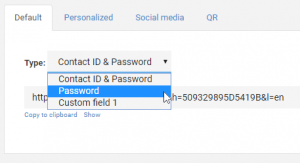
- If you have your own domain or subdomain set up, you can select it from the drop-down menu next to Base Domain.
- Once you have selected the sign-in type, copy and paste the URL in your mailing.
Always select the sign-in type prior to setting the personalized or short URL. The URL you set will take the selected type into account.
Sign-in page
Here you can modify the content and layout of the sign-in page. If you are using a theme for your survey, the sign-in page will automatically adopt this theme.
Click on the Preview button in the top-right corner of this page to see what the sign-in page will look like.

2 comments
Join the conversationMinakshi Sharma - February, 2021
Hello,
It says above that “When you want to set your own passwords, add these to a separate column. This column will be imported into custom field 1.”
Can the password we enter into the Excel file (for Custom Field 1) be changed intermittently?
For example, we set a password in February (e.g. Password1) and want to change it in March (e.g.Password2)?
Would we import the file into Checkmarket with the revised password when the change is required?
Thanks!
Nadia De Vriendt - February, 2021
hi Minakshi, yes you can indeed change the password by updating the contacts (see: Update contacts in a survey. Do note that when you import your own password, these passwords must be unique per contact. So you cannot use 1 password for all of your contacts.