You can download your survey questions in different file formats such as Word, PDF, Excel, etc. Afterwards you can send this overview containing all questions, page logic and additional options to a third party for review or you can use it as the basis for your paper surveys. You can also print this overview.
You can either export the survey from the survey editor, or download the printable question form when you use the Paper channel.
Export the survey
- Go to your survey and click on Edit.
- Click on the Actions menu in the top right corner.
- Click on Export and select the desired file type in which you want to download the survey.
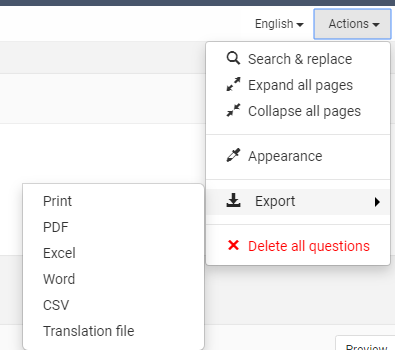
- Click on Download now to download the file.
Alternatively right-click on the Download now button and select Save target as to immediately save the file on your computer.
Printable question form
The printable question lay-out is – as the name indicates – especially handy when you want to print your questions. From this view too, though, you can download your questions into different file formats with a single click.
The printable question form is available when you have activated the Paper > Don’t use contacts distribution channel. Make sure to do that first before following the steps below.
- Go to your survey.
- Click on Distribute > Paper.
- On the following page you will see the Printable question form option. Click on this button to open the printable question form in a separate tab.
- In the top right corner of the new page click on the printer icon (1) in order to print this page.
- If you wish to download the questions, select the desired file format (3), and language (2) (only available if it concerns a multilingual survey) in the drop down menus and click on the Download icon (4).
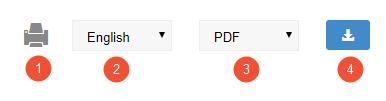
- Click on Download now to download the file.
Alternatively right-click on the Download now button and select Save target as to immediately save the file on your computer.
Leave a Reply