Contacts can be unsubscribed from CheckMarket surveys in two ways: they can use the opt out option at the bottom of your email invitation and reminders or you can unsubscribe them yourself.
The contact opts out
By default there is an Opt-out link at the bottom of every email invitation/reminder sent by CheckMarket.
You can also add the Opt-out link to a more prominent place within the email body itself by adding the variable {{contact.optOutUrl}} or by selecting it from the Variables drop down menu in the email invitation and reminders. In this case the opt-out link won’t appear at the bottom of your mails anymore.
This legally required option allows recipients of the mail to opt-out of receiving further mails from the sender.
If the recipient clicks on this link, they will be presented with two options:
- Don’t participate
If the recipient chooses this option, they are indicating that they do not wish to participate in this particular survey only. The contact gets the status Declined and they won’t be sent any reminders for this survey. - Block
If the recipient chooses this option, they are indicating that they do not wish to receive any more mails from you. In this case, their status set to ‘opted-out’ and they are also added to the opt-out list of your account. This means that you no longer are be able to send mails to this contact.
When a contact declines, previous responses given will be deleted.
You unsubscribe the contact
If you would like to unsubscribe a contact (for instance, if they sent a mail to you directly) follow these steps:
- Go to the survey.
- Click on Distribute and then on Via email.
- Click on Contacts.
- Find the contact(s) in question and mark the checkbox before their name.
- Click on the Opt out button in the toolbar. (It appears as soon as you select a contact)
- You have the choice of opting them out for only this survey or for all surveys in your account.
Unsubscribe contacts in bulk
Users with contact rights or account administrators can bulk upload contacts to the opt-out list.
To add bulk add these contacts follow the steps below:
- Go to Account > Contacts > Opt outs.
- Click on the blue + button
- Add the email addresses in the following screen. Add one email address per line.
- Click on Add to confirm.
Unsubscribe contacts via our API
Using our API, you are able to automate the proces of adding contacts to your opt-out list.
| POST | 3/contacts/optouts | Add new opt-outs for your account | Contacts (write) | |
| GET | 3/contacts/optouts | Retrieve the opt-out list of your account taking the passed criteria into account | Contacts (read) |
More info can be found in our API developer portal.
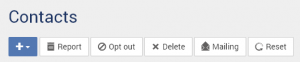
Leave a Reply