More and more people have at least one social media account. The big three being Twitter, Facebook and LinkedIn.
With more than 1.65 billion active users Facebook is the largest online collection of socio-demographic information. Via Facebook you can either post your survey invitation to your personal timeline or you can make use of their adverts campaigns to reach a specific target group.
Post a survey on your Facebook timeline
After you have created your survey and tested it, please follow these steps:
- Sign in to CheckMarket.
- Click on the name of survey you wish to distribute via Facebook.
- Click on Distribute and select Add/Remove channel.
- Tick the options Via Web and Link / Social media and click Save.
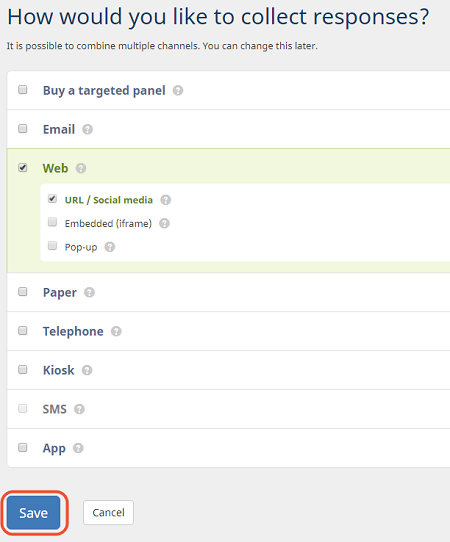
- Launch the survey.
- Click on Distribute and then on Web.
- Click on Survey URL.
- Open the Social Media tab.
- Click the Facebook icon to the right of the survey short URL field.
If you have created a multilingual survey you can choose to post a link per language or post the link to the language selection page.
- A new window will open where you can add an additional message to your post.
(If you are not signed in to Facebook yet, you will be prompted for your credentials first.)
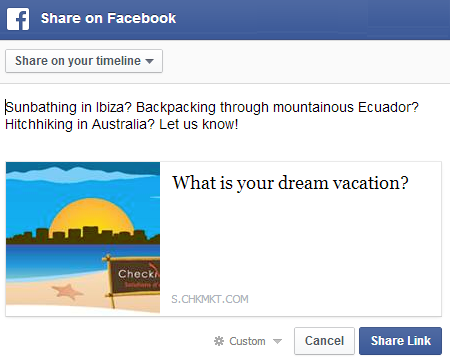
- Click Share link to put your message on your timeline.
Use a Facebook adverts campaign
With Facebook you can advertise your survey to a specific target group. You only want to reach a female audience in their mid-twenties? Or perhaps you are looking for people with a specific degree? All of this is possible.
You can link this advertisement directly to your survey. Adding an incentive to your campaign will also increase your response rate.
For more information regarding this option, please have a look at their Advertise on Facebook page or contact our Research team.
Related articles
- Market research in the age of social media.
- How can I post a survey on Twitter?
- How can I post a survey on LinkedIn?
- How do I generate a QR code for my survey?
- What to choose? Survey via Email or via Web (or combined)?
- Don’t ignore 19% of your survey respondents.
- Add social media share buttons to your survey
- Image to share your survey on social media
- How to use LinkedIn ads to get respondents for your survey
1 comment
Join the conversationJames Martin - December, 2018
I’m trying to understand what kind of sample size I could expect from fielding a survey on Facebook that is targeted to two markets – Sheboygan and Manitowoc WI