When you have created a multilingual survey, you will be able to create a report in multiple languages as well. Viewers of the report will be able to see it in their own language.
Adding languages to reports
To add a language to your report, complete the following steps:
- Open the report to which you want to add a language.
- Select the Options icon (cogwheel) in the top-right corner of the report and select Report.
- In the report options pane that opens, select the Languages tab.
- Select the language you want to add from the Add language dropdown.
You can set this new language as the default report language or begin translating any texts that are not already translated. The system will get the questions and answer options from the languages and translations already present in the survey, but any text you added yourself to the report will need to be translated.
To delete a language from a report, click the trash icon to the right of the language. Deleting a language from a report has no effect on the languages in the survey itself or other reports; it will only remove the language from the current report.
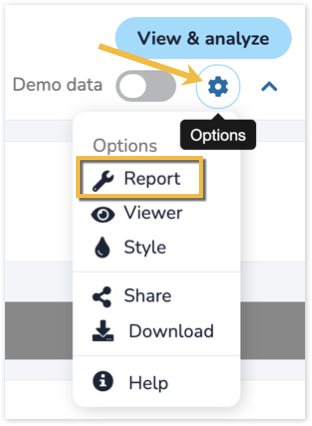
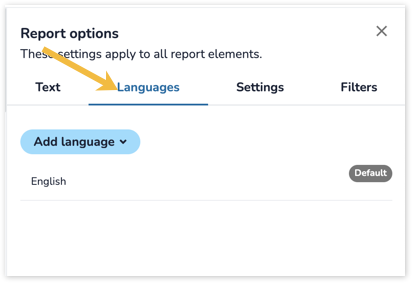
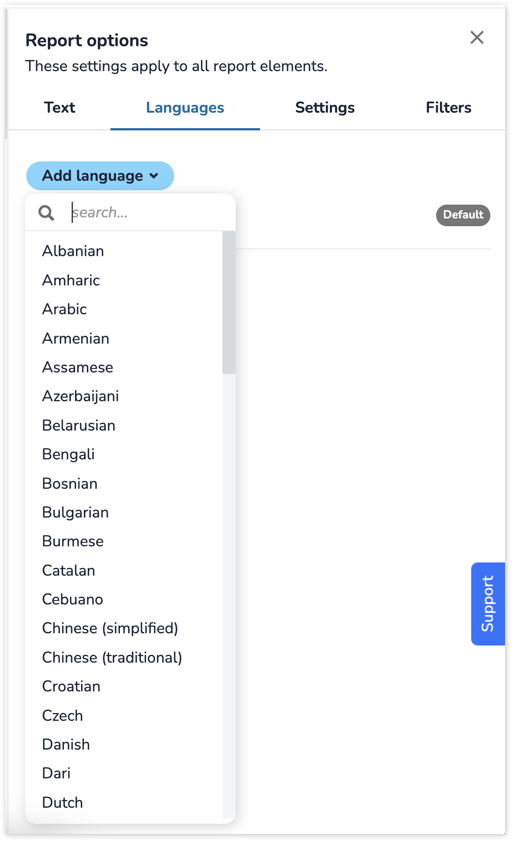
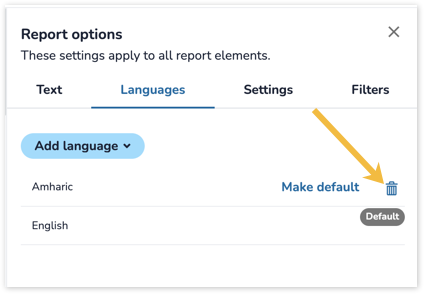
Leave a Reply