While creating your survey there are many ways in which you can speed up the process: you can start from a copy of a previous survey, you can copy survey questions, and you can also copy entire survey pages.
When copying a survey page all of the questions on that page will be copied onto a new page. Afterwards you can still add page breaks to split the questions across multiple pages.
Copy an entire survey page
- Go to the survey and click on Edit.
- Scroll to the page you wish to copy.
- Click on Actions in the top right corner of the page and select Copy.
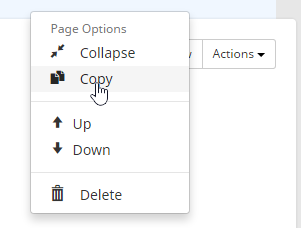
- Select where you wish to put this copy. The original page will be marked red so you can easily identify it.
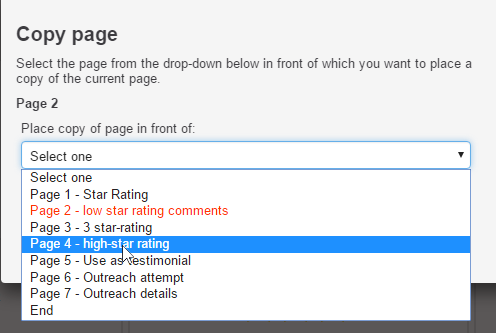
- Click on Copy.
Once the page has been copied, you can still edit the questions, add new questions, move questions around, add page breaks where necessary, etc.
Leave a Reply