You can edit survey responses yourself as long as the survey is Live and it is not de-identified.
This is a handy feature in case a respondent contacts you because they want to change (some of) their answers.
Before you can edit survey responses, you must activate the option in the Settings menu.
Activate the option
- Sign in to CheckMarket.
- Open your survey.
- Click on Settings and then on Options.
- Tick the option Allow editing responses.
- Click on Save.
Edit survey responses via the contact overview
When you have imported contacts in a survey you can change the given answers via the Contacts overview. Please note that the option to edit responses is only available for contacts who have responded completely.
- Click on Distribute and then on Contacts.
- Search for the contact whose answers you want to change. Click on the funnel
 in the top right corner to open the filter options that allow you to find the contact faster. You can also change the visible columns in order to get more info on the contacts.
in the top right corner to open the filter options that allow you to find the contact faster. You can also change the visible columns in order to get more info on the contacts. - Click on Actions and then on Edit responses.
- The survey, including that contact’s selected answers, will open in a separate tab.
- Go through the survey and change the answers. These changes are saved as soon as you click on Next or Finish and will be immediately visible in your reports.
- Repeat these steps for each contact you wish to edit the responses for.
- If the contacts themselves want to change their answers, copy the URL mentioned in the address bar and send it to them.
Attention: the URL is different for each contact so make sure to send the correct URL to the correct person.
Edit survey responses via the respondents overview
Using the respondents overview you can edit survey responses of both contacts and non-contacts.
- Click on Analyze and then on Respondents.
- Search for the respondent whose answers you want to change. Click on the funnel
 in the top right corner to open the filter options that allow you to find the respondent faster. You can also change the visible columns in order to get more info on the respondents.
in the top right corner to open the filter options that allow you to find the respondent faster. You can also change the visible columns in order to get more info on the respondents. - Click on Actions and then on Edit responses.
- The survey, including that respondent’s selected answers, opens in a separate tab.
- Go through the survey and change the answers. These changes are saved as soon as you click on Next or Finish and will be immediately visible in your reports.
- Repeat these steps for each respondent you wish to edit the responses for.
- If the respondents themselves want to change their answers, copy the URL mentioned in the address bar and send it to them.
Attention: the URL is different for each respondent so make sure to send the correct URL to the correct person.

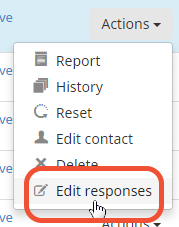
Leave a Reply