As account administrator or billing administrator, you can add your own reference or PO number to your invoices at different points in time.
While upgrading your account
While upgrading your CheckMarket account, you can add a PO number in the Reference field. This reference will automatically be added to all invoices.
One reference for all invoices
To provide a general reference or PO number, which is shown on all invoices, send an update of your billing information to our billing team as follows:
- Select Account from the CheckMarket main menu.
- Select Billing.
- Select Billing information.
- At the bottom of the Billing information page, enter a reference or PO number in the Your reference field.
- Click Send. As soon as your request has been processed, this reference will be shown on all your future invoices. You can change the reference at any time by following the instructions above.
When you have already received the invoice
If you have already received an invoice, you can still update the reference and download or print the invoice again, as follows.
- Complete steps 1 and 2 in “One reference for all your invoices” above.
- Select Invoices.
- Click change next to the invoice you want to edit.
- Add the new reference number. Then click Save.
- View your new reference number.
Click the eye icon to view your invoice.
Click Print in the top right corner of the invoice to print it.
To download your invoice as a PDF file, click PDF Download in the top right corner of the invoice.
While purchasing CheckMarket credits
You can add your reference or PO number to invoices when you buy CheckMarket credits (1 credit = $ 1). This allows you to budget your survey costs over the long term. Credits will automatically be deducted in accordance with your usage as long as there is enough coverage. This way, you only need one single PO number until all your credits are consumed.
If you want to buy credits by invoice, contact the CheckMarket billing department stating the amount for which you wish to purchase credits as well as the reference or PO.
You can follow your credits usage in real time in your CheckMarket account.
Before your subscription renews
Add your own PO number or reference to your subscription renewal invoice before your subscription renews, by following these steps:
- Complete steps 1 and 2 in “One reference for all invoices” above.
- Select Subscription settings.
- At the bottom of the Subscription settings page, enter a reference or PO number in the Your reference field.
- Click Save. The reference number will now automatically appear on the invoice for the next renewal of your subscription.

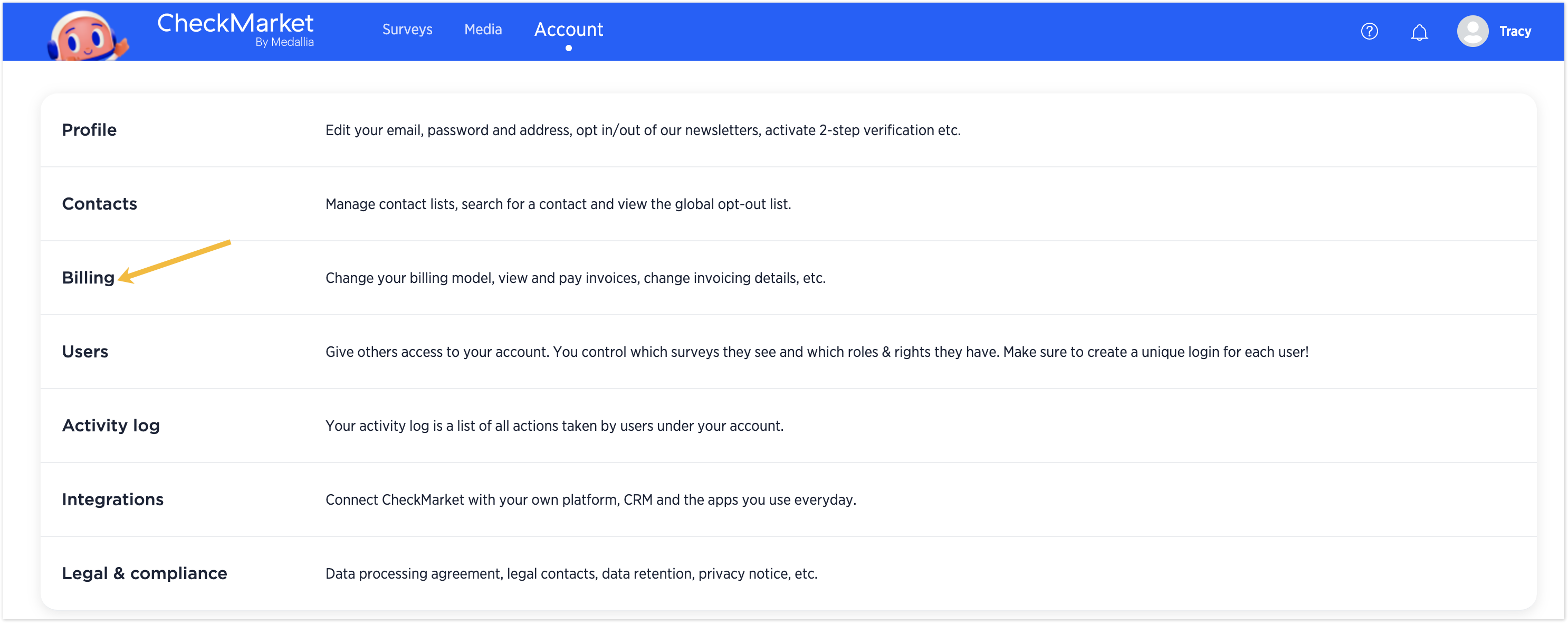
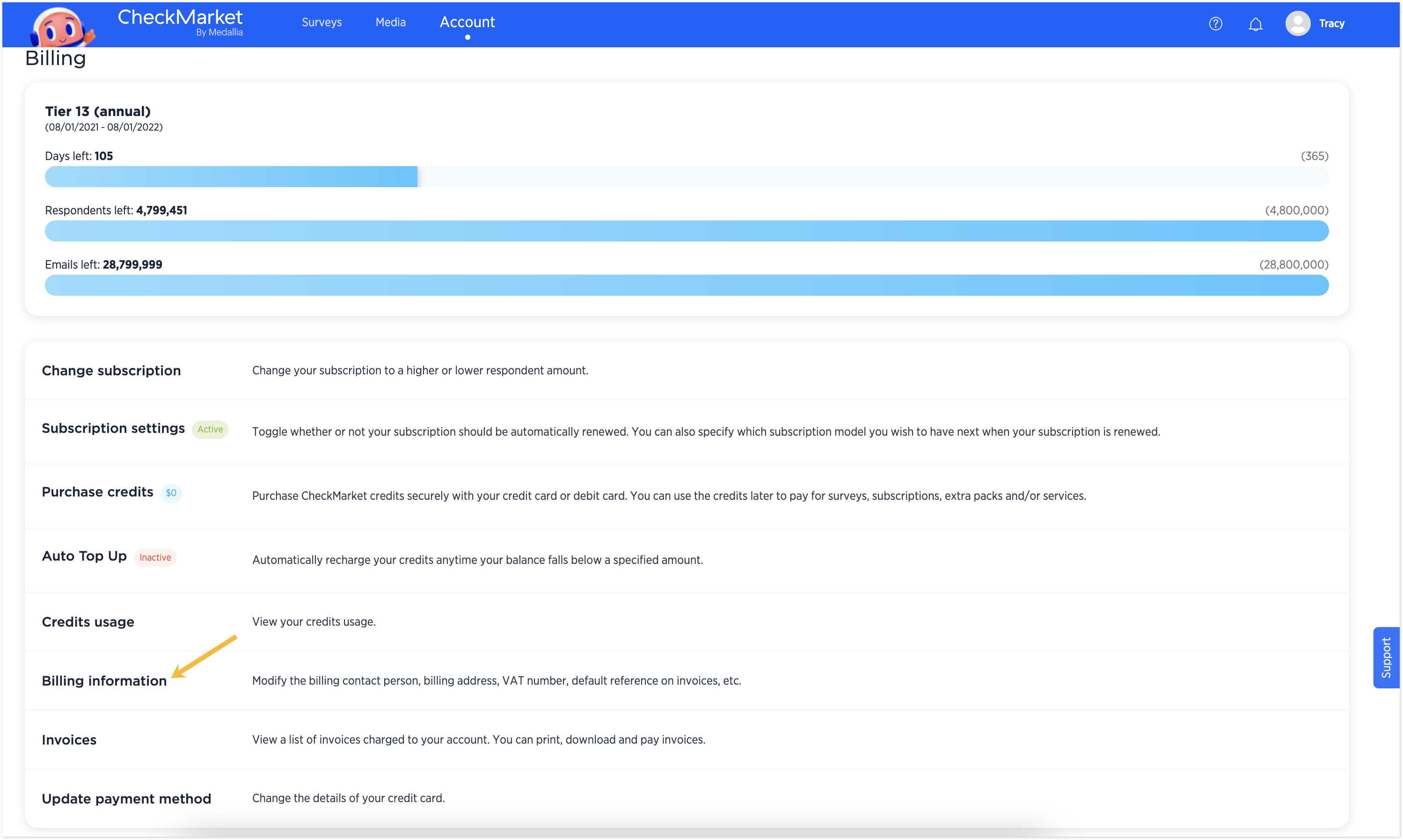
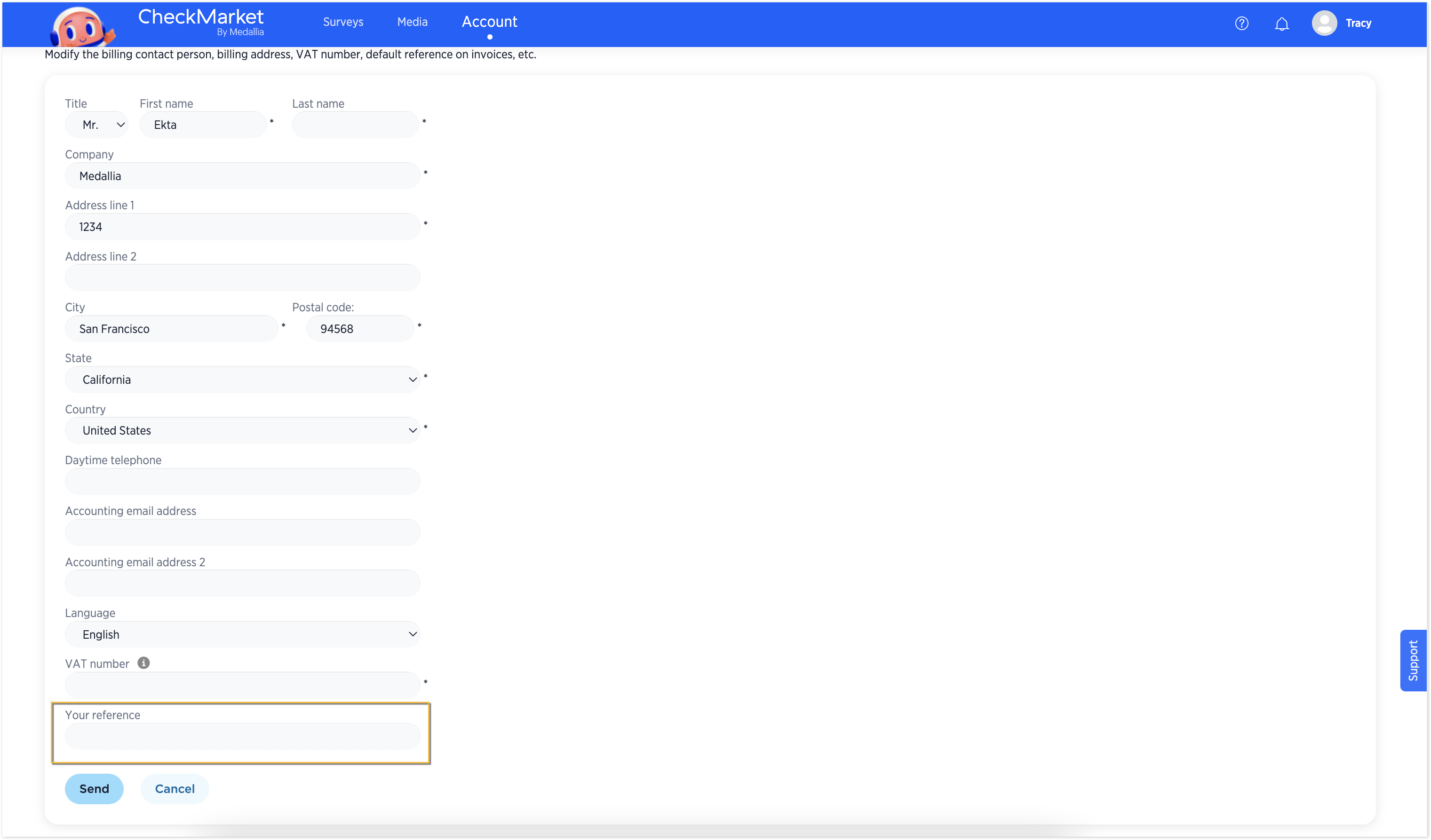
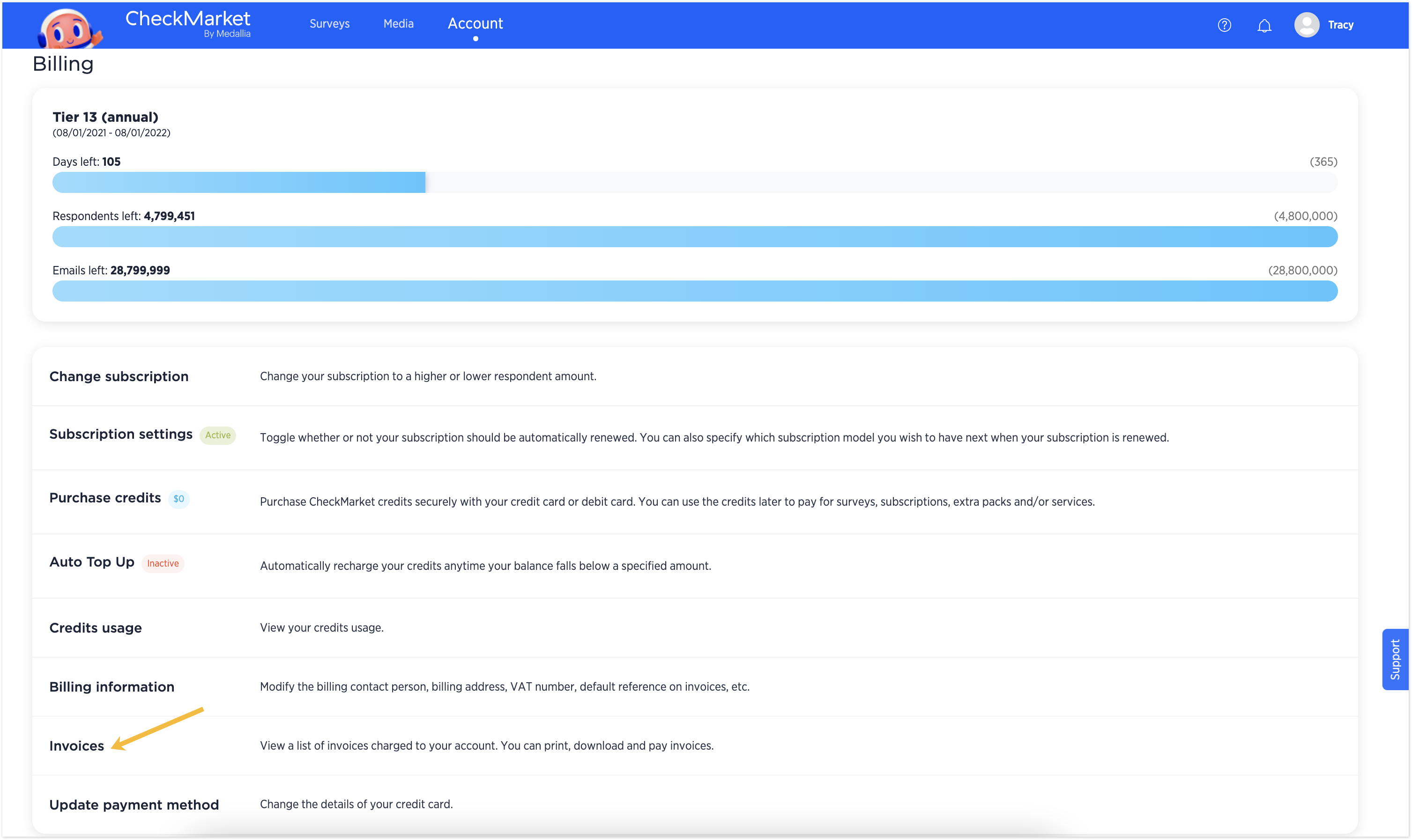

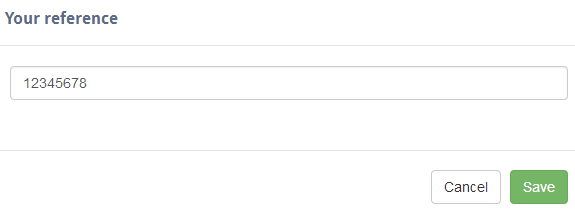

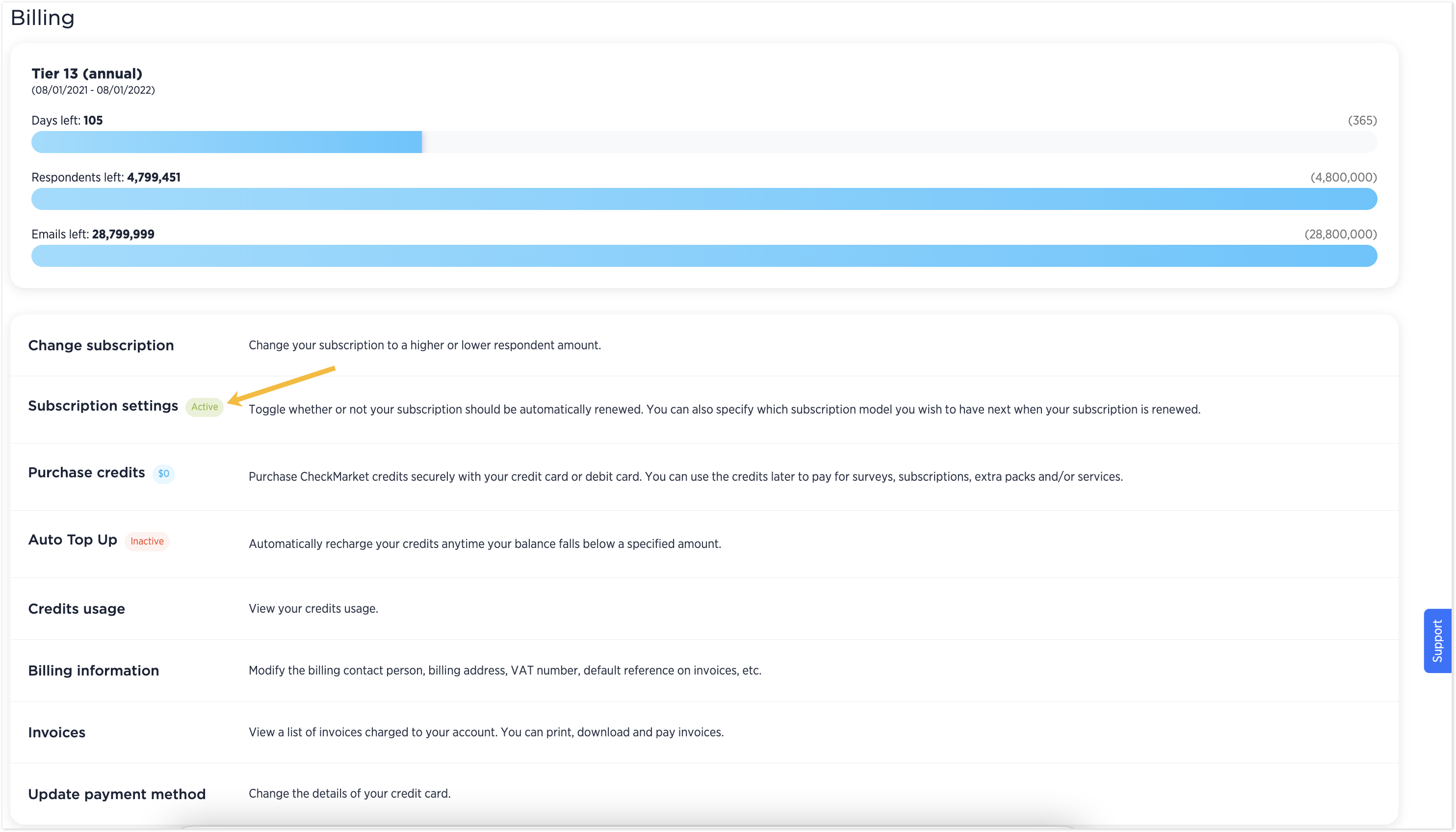
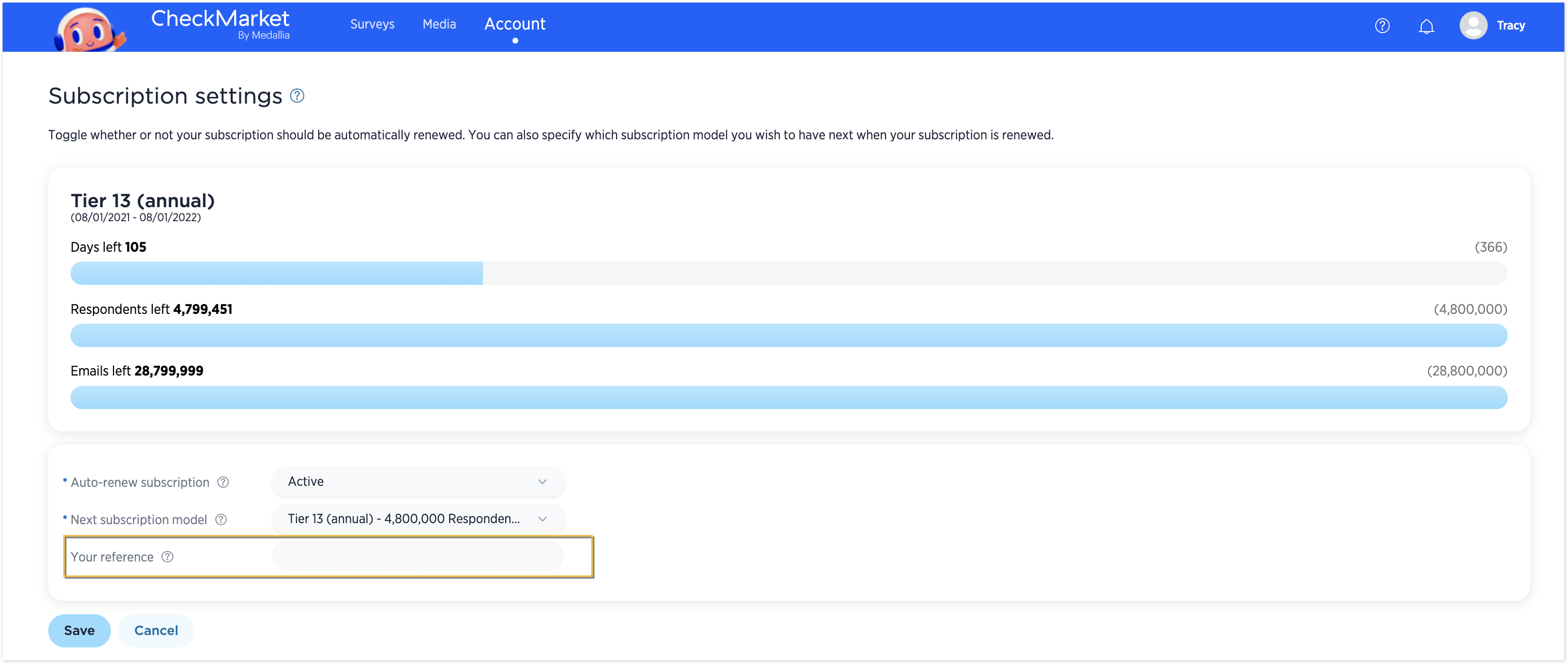
Leave a Reply