You can easily add links to documents to your survey and/or your invitations so respondents can download them. These documents can be in any kind of format such as Excel, Word, PDF, etc.
Make sure the documents you wish to link to are imported into your media library before proceeding with the next steps.
Links to documents in a survey
- Sign in to CheckMarket.
- Go to the survey.
- Click on Edit and add a “Text/Media” question (or edit an existing one).
- Click on the Media Manager icon
 .
. - Click on the desired file in the media library.
- The name of the file now appears as a link in the question.
- Right click on this link and click on Insert/edit link.
- Put the text you wish to use into the field Text to display.
- Click on Ok.
- Click on Save. The link to the file is now added to the question.
In the survey’s preview version you will see that the document is downloaded when you click this link.
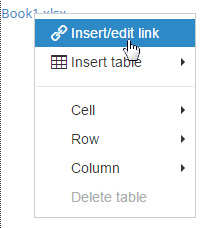
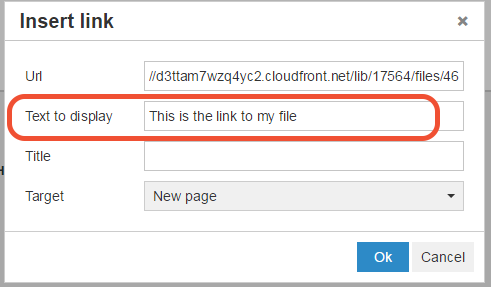
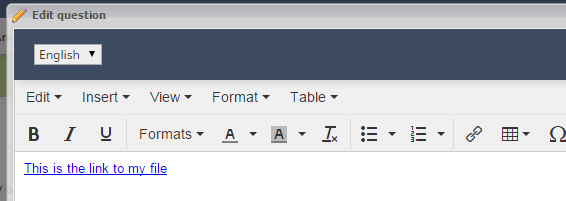
Leave a Reply