After you have imported contacts into a contact list, you can add them to a survey.
Attention! Only if you use the distribution method Email – Send via CheckMarket, Paper – Contacts or SMS will you be able to use a contact list in your survey.
- Sign in to CheckMarket.
- Open your survey.
- Click on Distribute.
- If you have not already done so, click on Add/remove channel and select one of the following distribution methods:
- Email – Send via CheckMarket: Using this channel CheckMarket will send the invitations to your contacts as soon as you launch the survey.
- Paper – Contacts: use this channel to generate unique hyperlinks or download sign in codes for your contacts.
- SMS: an SMS containing a personalized hyperlink will be sent to your contacts.
- In the Distribute overview click on Contacts.
- If you already have contacts for the survey, click on the blue plus
 in the top left corner. When it’s the first time you’re adding contacts to the survey, you can go directly to step 7.
in the top left corner. When it’s the first time you’re adding contacts to the survey, you can go directly to step 7. - Select Add contact list.
NOTE! If you don’t have any contact lists yet, you won’t see this option.
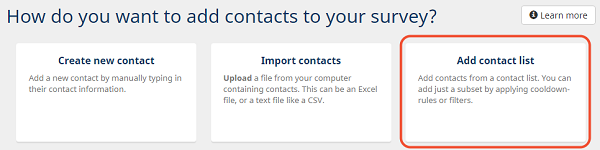
- Select the contact list(s) you want to add and click on Next.
- In the following step you can add a subset of your contact lists by applying cooldown rules, filters or by setting the maximum number of contacts to be added. Once all criteria have been set, click on Add contacts.
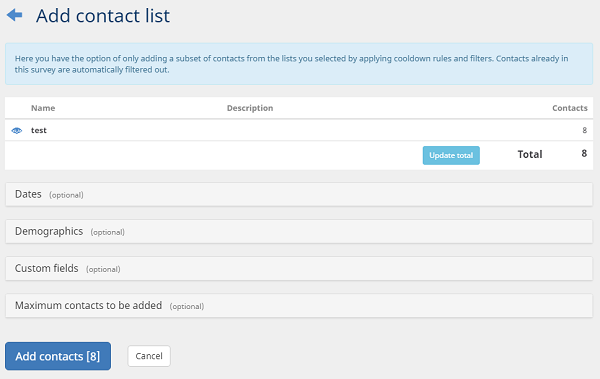
The contacts will now be added to the survey.
Leave a Reply