There are two types of respondent reports available in the CheckMarket survey tool:
- the report with metadata, also referred to as the internal respondent report
- the report without metadata, also known as the external respondent report or the shareable report
Metadata can include data such as language, location based on IP address, date responded, … but also all data that you have imported along with your contacts.
By default the report with metadata will be shown when opening respondent reports in the platform. When sharing the reports with external parties, e.g. by including them in notifications or adding a link on the thank-you page, the report without metadata will be used.
The shareable report can be viewed by anyone with the link, and the internal report is only visible if signed in.
For de-identified surveys, metadata will be hidden in the internal reports as well. For more information on this setting, please read our article on de-identifying surveys.
The internal respondent report
The internal respondent report is the report with metadata. It shows the responses to all survey questions, both questions that you show to respondents as well as those that you hide.
When you make use of contacts in a survey, this report will show all of the data that you have imported at the top of the page.
For example:
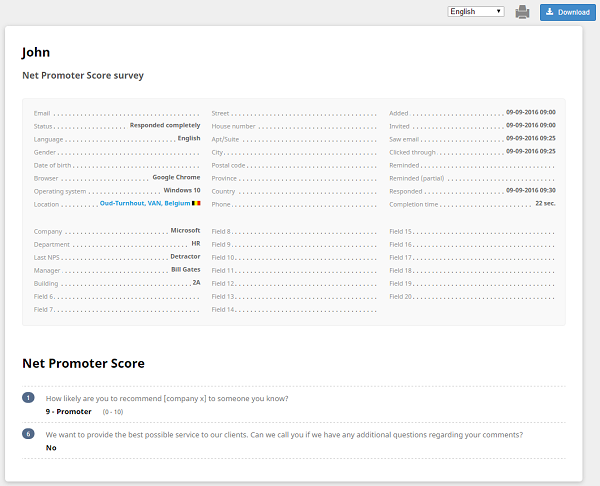
When you have de-identified the survey, the respondent report will only include general information such as language, response status, and browser used, and none of the metadata that you have imported.
Open the internal respondent report
- Go to the Respondents overview, or the Contact overview if you have imported contacts.
- Click on Actions next to a respondent.
- Click on Report.
The individual report with metadata will open in a separate tab.
The external respondent report
This is the respondent report that is available to anyone who does not have access to CheckMarket. You can send it, for example, via the notifications, or by adding a link to the respondent report to the thank-you page.
In the external respondent report additional metadata will NOT be shown at all. Hidden questions are also NOT visible in this external report. And if you have added a banner to your survey, this banner will be shown at the top of the page.
For example:
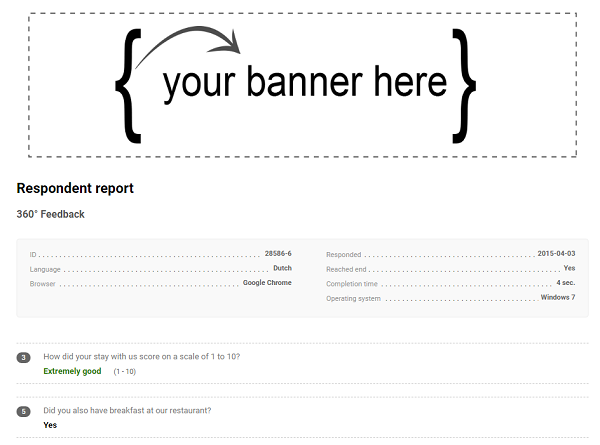
Open the external respondent report
- Go to the respondents overview and click on the Columns icon.
- Check the box next to Shareable report.
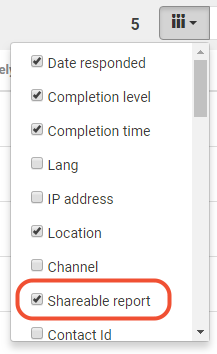
- Click on View in this column.
The external respondent report of that particular respondent will open in a new tab.
Share the external respondent report
- Go to the respondents overview and click on Actions > Report
- Now click on Share in the top-right corner.
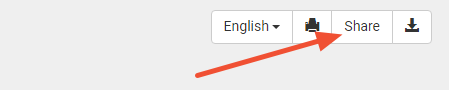
- A window will open, mentioning the link to the shareable individual report.
- Copy and send this link to anyone who requires access to this report.
Alternatively you can first open the external respondent report (via View in the shareable report column) and copy the URL mentioned in the address bar.
Automatically send respondent reports
You can automatically send the (external) individual respondent report, e.g. by adding the correct variable to the thank-you mail or to a notification. Or you can mention the link on the thank-you page.
- Go to the email or page where you wish to add a link to the shareable report.
- Put your cursor where you wish to add this report.
- Click on the Variables dropdown menu.
- Select Respondent Report.
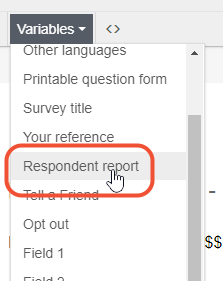
- Edit the link text to suit your specific needs.
Leave a Reply